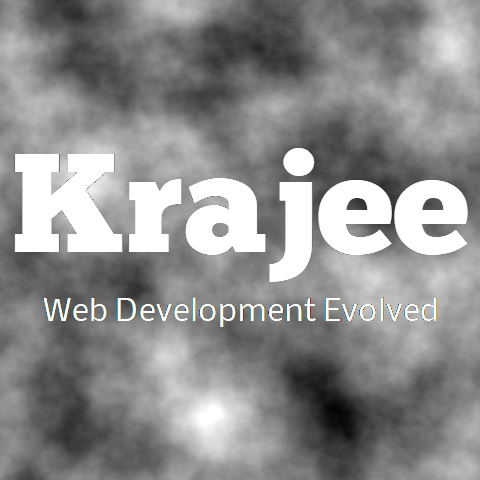
Not seeing the updated content on this page! Hard refresh your browser to clean cache for this page (e.g. SHIFT-F5 on Windows Chrome)
rating. Note that the CSS class rating-loading when added, hides the input when the page is loading, and shows a plugin loading indicator until the widget is entirely loaded. Also note that you can navigate to the rating via the keyboard and change the ratings using the keyboard RIGHT ARROW and LEFT ARROW keys. <label for="input-1" class="control-label">Rate This</label> <input id="input-1" name="input-1" class="rating rating-loading" data-min="0" data-max="5" data-step="1">
<label for="input-2" class="control-label">Rate This</label> <input id="input-2" name="input-2" class="rating rating-loading" data-min="0" data-max="5" data-step="0.1">
displayOnly property to true. This can be useful when you wish to render a rating widget for display purpose only and prevent any editing ability for the user. <table>
<tr>
<td style="padding-right:10px">
<label for="input-3" class="control-label">Likes</label>
</td>
<td>
<input id="input-3" name="input-3" value="4" class="rating-loading">
</td>
</tr>
</table>
<script>
$(document).ready(function(){
$('#input-3').rating({displayOnly: true, step: 0.5});
});
</script>
<label for="input-4" class="control-label">Rate This</label> <input id="input-4" name="input-4" class="rating rating-loading" data-show-clear="false" data-show-caption="true">
rating from your input markup when initializing via javascript. <label for="input-5" class="control-label">Rate This</label>
<input id="input-5" name="input-5" class="rating-loading" data-show-clear="false" data-show-caption="true">
<script>
$(document).ready(function(){
$('#input-5').rating({clearCaption: 'No stars yet'});
});
</script>
<label for="input-6" class="control-label">Readonly Input</label> <input id="input-6" name="input-6" class="rating rating-loading" value="0" data-min="0" data-max="5" data-step="1" data-readonly="true"> <label for="input-7" class="control-label">Disabled Input</label> <input id="input-7" class="rating rating-loading" value="0" data-min="0" data-max="5" data-step="1" data-disabled="true">
xs being the smallest and xl being the largest: xs, sm, md, lg, xl. <label for="input-7-xs" class="control-label">Extra Small Rating</label> <input id="input-7-xs" class="rating rating-loading" value="1" data-min="0" data-max="5" data-step="0.5" data-size="xs"><hr/> <label for="input-7-sm" class="control-label">Small Rating</label> <input id="input-7-sm" class="rating rating-loading" value="2" data-min="0" data-max="5" data-step="0.5" data-size="sm"><hr/> <label for="input-7-md" class="control-label">Medium Rating</label> <input id="input-7-md" class="rating rating-loading" value="3" data-min="0" data-max="5" data-step="0.5" data-size="md"><hr/> <label for="input-7-lg" class="control-label">Large Rating</label> <input id="input-7-lg" class="rating rating-loading" value="4" data-min="0" data-max="5" data-step="0.5" data-size="lg"><hr/> <label for="input-7-xl" class="control-label">Extra Large Rating</label> <input id="input-7-xl" class="rating rating-loading" value="5" data-min="0" data-max="5" data-step="0.5" data-size="xl">
containerClass for advanced styling.When using the rtl mode, you must ensure that the icon markup you set in filledStar is symmetrical horizontally. This is because the plugin default CSS styling uses a horizontal mirror flipped version of the filledStar markup.
The rtl input ratings are by default floated right. You may need to add a <div class="clearfix></div> for bootstrap styling after RTL ratings to ensure that floats are cleared for subsequent content displayed.
If you are already using a HTML markup on your page which has the content RTL oriented, then you must be careful in setting the rtl property. For example, if you have an <html dir="rtl"> at top of your page and wish to have a RTL oriented star rating, then you may take one of the following approaches to render a proper RTL rating
Option 1: Wrap the rating inside a LTR container e.g. <div dir="ltr">.
Option 2: You can set the rtl setting for the plugin to false.
<input id="input-8" name="input-8" class="rating-loading">
<div class="clearfix"></div>
<script>
$(document).ready(function(){
$('#input-8').rating({rtl: true, containerClass: 'is-star'});
});
</script>
required attribute validation on the rating input. Try submitting the form without updating the rating. This example also shows a form reset scenario where the rating gets automatically reset to original value, when the form Reset button is clicked <form action="#basic-example-9" method="post">
<input id="input-9" name="input-9" required class="rating-loading">
<hr>
<button type="submit" class="btn btn-primary">Submit</button>
<button type="reset" class="btn btn-outline-secondary">Reset</button>
</form>
<script>
$(document).ready(function(){
$('#input-9').rating();
});
</script>
Comments & Discussion
Note
You can now visit the Krajee Webtips Q & A forum for searching OR asking questions OR helping programmers with answers on these extensions and plugins. For asking a question click here. Select the appropriate question category (i.e. Krajee Plugins) and choose this current page plugin in the question related to field.
The comments and discussion section below are intended for generic discussions or feedback for this plugin. Developers may not be able to search or lookup here specific questions or tips on usage for this plugin.